How Can WebP Images Speed Up Your WordPress Site
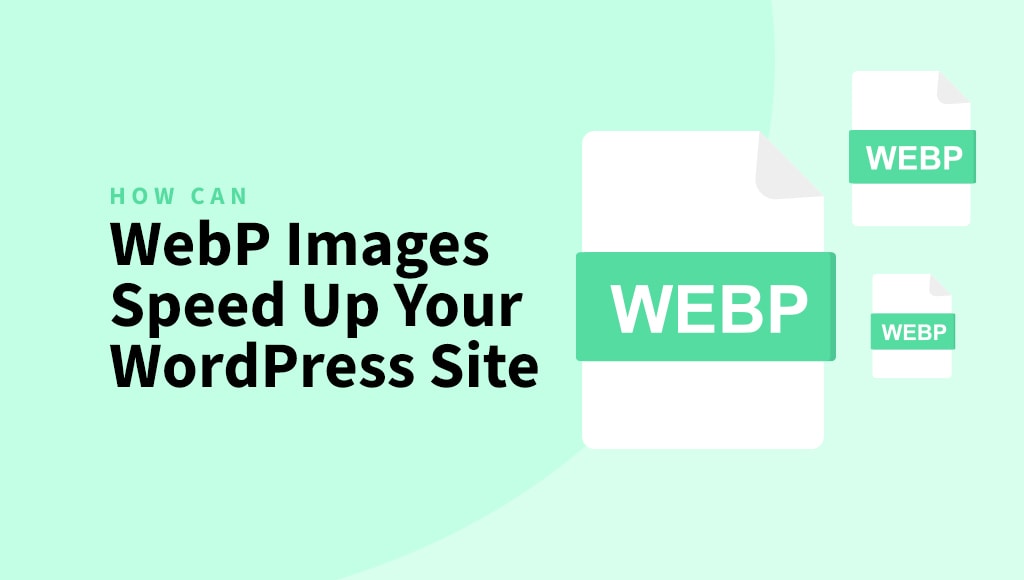
You have done an excellent job in optimizing your WordPress website by minifying and compacting your JavaScript and CSS, as well a serving properly sized images and optimizing them to make them lightweight.
Using plugins such as Autoptimize or ShortPixel Image Optimizer have made this process more manageable. However, there is still more that can be done to improve the performance of your website.
Introducing WebP – a next-gen image format developed by Google that offers superior compression than traditional formats such as JPG, PNG, and GIF.
Why WebP images instead of other formats?
Google’s study indicates that WebP images offer significant size reduction compared to traditional formats. Lossless WebP images are 26% smaller in size compared to PNGs. Lossy WebP images are 25-34% smaller than comparable JPEG images at equivalent SSIM quality index.
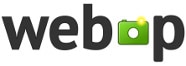
Lossless WebP supports transparency (also known as alpha channel) at a cost of just 22% additional bytes. For cases when lossy RGB compression is acceptable, lossy WebP also supports transparency, typically providing 3 times smaller file sizes compared to PNG.
That’s a huge improvement. The reduced file size WebP images offer without having to reduce image quality leads to a faster page speed.
Which browser supports WebP images?
In order for WebP images to be displayed, the web browser used by the visitor must have the capability to support the format. Although browser support for WebP has increased recently, it is not yet a universally accepted format among all browsers.
At the time of writing, WebP images are supported by popular browsers such as Chrome, Firefox, Edge, Safari (full support for macOS 11 Big Sur and later), Safari for iOS, Android Browser, Opera, and so on.
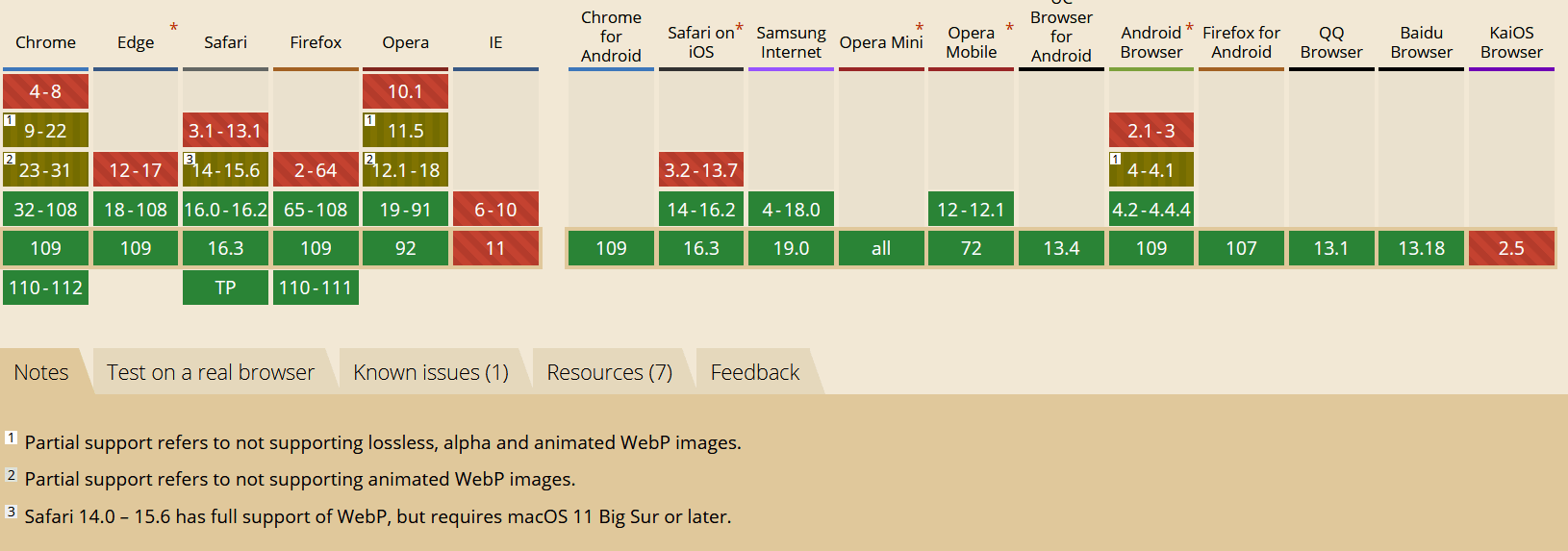
More than 94% of users operate a web browser that supports WebP images.
In the tutorial that follows, we will demonstrate a simple method for creating and delivering WebP images on WordPress, which can enhance the speed of your website and improve the user experience.
How to create WebP images in WordPress?
If you have a WordPress website, you are lucky, because there is a simple solution to create WebP images.
Using ShortPixel Image Optimizer, you can create WebP images alongside the existing formats when optimizing your images. After installing the plugin, navigate to Settings > ShortPixel > Advanced and enable the option.
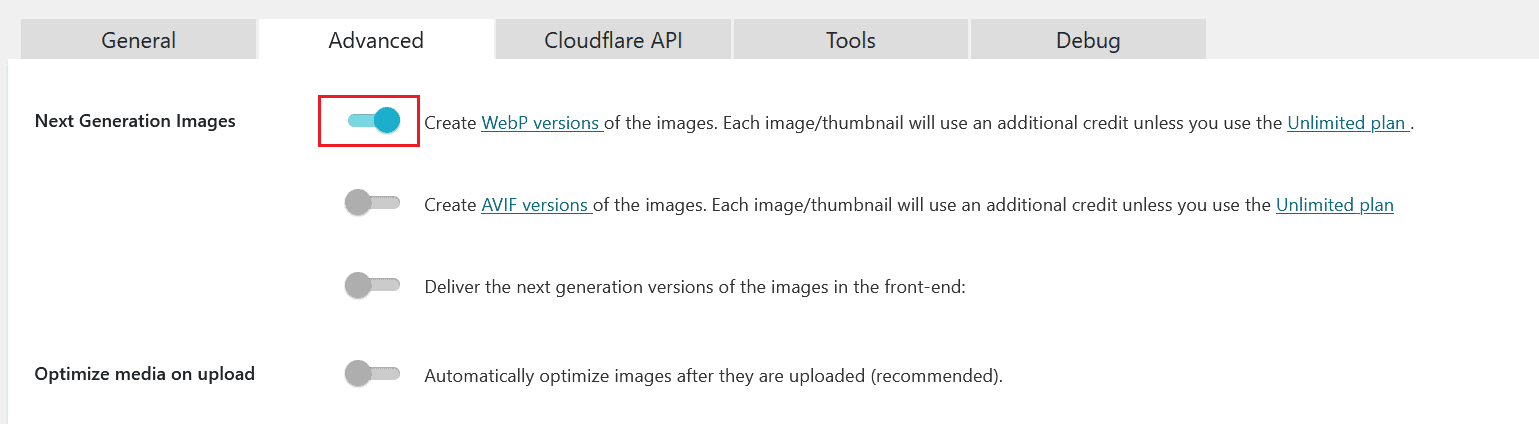
WebP versions of images are only generated during the optimization process. To create WebP images after the images have been optimized with the plugin, the simplest solution would be to run the bulk optimization by navigating to Media > Bulk ShortPixel, and turning on the toggle to create WebP before following the process.
How can I serve WebP images on WordPress?
Using bult-in solutions of a plugin
You are able to serve WebP versions of the images on your WordPress website using a plugin such as ShortPixel Image Optimizer, which comes with two delivery methods:
Without altering the page code (via .htaccess)
This delivery method will add a new code block to the .htaccess file, which will ensure that the browser supports WebP images. If both the JPG/PNG/GIF and WebP versions of an image are available, the server will deliver the WebP version. This approach has the advantage of serving WebP image files directly without making any changes to the page code.
Altering the page code
Now you can use the WebP image format by simply checking the corresponding “Using the <PICTURE> tag syntax” option in the advanced settings tab of ShortPixel and all your <img> tags will be replaced with <picture> tags that include the WebP images, letting the browser chose the best version according to its capabilities.
The <picture> tag contains also a Generate WebP markup tag for fallback reasons, allowing the styles to remain in place. In some rare cases – when the styling of your images relies on positional queries ( :first, :nth-child selectors or “>” direct child reference ) you might encounter styling problems when activating this option and you will need to use the cache plugin solution below.
The second option can be implemented either by hooking onto WordPress’s own functions (a more limited, but a bit safer method) or by simply analyzing all the code in a page and doing the required changes before serving the page to the browser (this ensures more independence from any third-party tools that might not operate through the official WordPress channels and methods).
Cache plugin solution
Using Cache Enabler
You can also use a cache plugin that is WebP aware. We’ve tested the Cache Enabler plugin and it works out of the box with ShortPixel in delivering the WebP images. You just need to install and activate it, then go to Settings > Cache Enabler and check the option to “Create an additional cached version for WebP image support”.
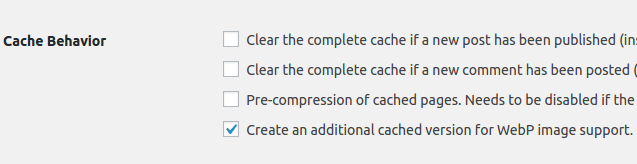
Using LiteSpeed Cache
You can also use LiteSpeed Cache plugin to serve WebP. After creating your WebP files, you can serve them by following the instructions below.
1. Add this constant in wp-config.php:
define('SHORTPIXEL_USE_DOUBLE_WEBP_EXTENSION', true);2. Activate the LiteSpeed’s Advanced settings:

3. Activate the WebP delivery options:
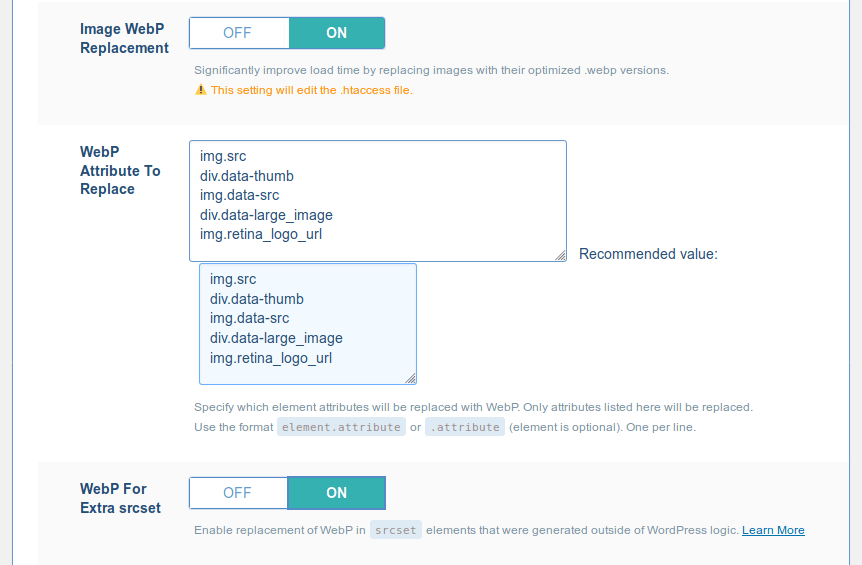
4. Do not activate LiteSpeed’s option to generate the WebP images files – ShortPixel Image Optimizer will generate them when optimizing the images (if you already have optimized images and didn’t generate WebP, you will need to run the bulk optimization again by navigating to Media > Bulk ShortPixel.).
Using WP Rocket
If you are using WP Rocket, you can simply create WebP files using ShortPixel Image Optimizer, as previously explained, and deliver them to compatible browsers using WP Rocket.
In order to achieve that, navigate to WP Rocket plugin settings > Add-ons, and turn on the WebP Compatibility feature.
Conclusion
Now that you know what WebP images are and how can they speed up the performance of your website, why don’t you give ShortPixel Image Optimizer a try and start creating and serving them?
You can sign up for a free account here that includes 100 credits per month, which you can spend on compressing your images, as well as generating WebP.
We’d love to hear your thoughts! Drop us a line below and let us know if you have any questions or recommendations about WebP images.
I have cometcache PRO plugin. Don’t think there is an option for this. I don’t want to enable this new setting till I know it’ll work with this caching plugin. Please let us know If it’s ok to enable this new format with the cometcache PRO plugin installed. I’d love to use this new feature.
Now, how can you leverage this new format to improve the performance of your website? Please note that you currently can’t just replace the JPGs, GIFs or PNGs with their WebP counterparts as not all the browsers support it yet. But if you have a WordPress website, you are lucky, there is a simple solution: https://img.clippp.com/4c39adb7c21d57501af6ed736daa6f70_classroom-clipart-black-and-white-clipart-panda-free-clipart-classroom-clipart_324-324.jpeg
Wow, no reply to my question
Hi Derek,
Sorry for my slow reply, somehow the alerts for comments on this post were not arriving to my inbox. As of now, Comet Cache does not support WebP, as far as I can see. So if the cache is not able to use the WebP images, it doesn’t make sense to activate the option in the ShortPixel Plugin.
Regards,
Simon.
I’ll hold off. Thanks
Does it work with Super Cache?
How to check that the webp photos were generated?
Hi,
there are different ways but if you could share with me your site I could have a look and tell you how I checked.
Thanks,
Alex
http://www.nemmemaquiava.com.br/
Thanks for the link, I tried to access it but the site seems to be down.
Could you please check and let me know when I should try again?
My site is online… =p
Well, there seems to be a country based firewall restriction, I cannot access it from Romania, any chance to change the restrictions?
Why Cache Enabler page mentioned not compatible with ShortPixel? It stated: “Convert your images to WebP with Optimus.” And whether that means working ShortPixel possible only with the specified plugin cache Cache Enabler? What about those who have installed other plugins Super Cache, W3 Total Cache? You can read more will explain the situation using caching plugins together with ShortPixel (on the use of image expansion options WEBP). I am as hundreds of people are unclear about whether abandons conventional caching plugins in favor Cache Enabler, which would be able to use WEBP image on your site or are alternatives?
Hello,
Cache Enabler has WebP support. This means it’s taking into consideration the .webp images found and generates different cache files with src’s containing the found .webp images. Then, the specific cached files are served to Chromium browsers, instead of the regular ones.
Any other cache plugin that does that would do the job just fine. You need to look into the cache plugin specifications and see if it mentions that it has WebP support and then it should work. So far we investigated some other cache plugins as Comet Cache or the ones that you mention, but they currently do not offer this feature.
Regarding the fact that Cache Enabler mentions Optimus – I would say that this is because it’s from the same author. 🙂 But we tested it and it works flawlessly with ShortPixel.
Regards,
The ShortPixel team.
Just a quick question:
How do I check if the WebP images are working? I’ve tried downloading them and they download as png/jpg.
Our site is: grabamile.boardingarea.com
A quick way to do it is to use a WebP aware browser (e.g. Chrome) and check that the images loaded there are WebP instead of -let’s say- JPEGs.
On your site I did a quick test and from what I see the results are mixed: some of the images are JPEGs and some are WebPs.
If I already have uploaded images and they have been optimized by ShortPixel, what happens if I check the webp checkbox? Will re-optimizing the images create the webp versions?
Hi,
the way to have ShortPixel generate the WebP files if you already optimized all the images is like this:
1) change your current optimization setting to Lossy/Lossless to Lossless/Lossy. Make sure you select WebP to be created
2) Re-run Bulk ShortPixel
3) when done, change back the optimization setting
4) Re-run Bulk ShortPixel
I realize that this is a bit cumbersome but, currently, it is the only way to do it.
If you need further assistance please contact us directly here:
http://shortpixel.com/contact
Thank you! 🙂
Thanks! That is workable.
Just to clarify, if I change it to lossless and then back again to lossy, will that use up my credits for each conversion step? Basically, would require 3x as many credits: initial optimization, lossless optimization, then back to lossless optimization.
It depends. If you don’t have many pics (say hundreds) and the optimization can be done as lossless and then back as lossy within an hour then you only be charged once. Also please note that we do not charge anything if we cannot optimize an image by at least 5%.
I’m using Cache Enabler and ShortPixel, I’ve turned on webp within ShortPixel and have verified that webp images have been created, and I’ve followed the steps in this blog. However, when browsing my website on an up-to-date version of Chrome, all images are loaded as either gif or png. Any ideas on what’s going wrong? I’ve tried manually clearing the cache, but no luck. Thank you.
Hi, I used and even paid for Shortpixel to compress all my images with webp enabled. (I chose glossy). However using Cache enabler in the way you described, just a few images are webp . How can that ratio be increased? My site is malimo.co (Malimo)
Hi,
thanks for your support, could you please contact us directly here http://shortpixel.com/contact so we can investigate this more and figure out what is it?
Thanks, I look forward to hearing from you,
Alex
Does it work with W3 Total Cache? How to enable on it? Thanks!
Can I use it with W3 total cache? Super Cache? Enlighten us pls!
Hi, sorry for the slow reply!
As far as we tested it, it works only with Cache Enabler, being
the only cache that has the WebP feature so far. This is the
reason we developed the checkbox to replace tags with
tags, in order to provide an alternative to those
users that use a different cache plugin.
I see WebP is only supported in certain browsers… Does the images automatically revert to the original format if WebP is not supported? Thanks
Yes Nathan, WebP is only served on the browsers that support it, on the rest the original (JPEG or PNG) version of the file will be served.
I have enabled wp. how can I check it. simplylifetips.com. wp super cache is installed. Can I use it cache enabler or should I remove super cache?
Hi, I noticed that this does not appear to provide the WebP format for ‘Featured Images’ in wordpress… Is this a normal behaviour?
Best plugin for Image optimization, for my website I’ve used other plugins also but none of them, perform well.
What about caching the webp images with WP Rocket? Is it supported?
Hello,
If you are using ShortPixel Image Optimizer, then the answer is ‘yes’. You just need to create the WebP images with SPIO, without activating its WebP delivery option. Instead, deliver the WebPs through WP Rocket (through the WebP Compatibility add-on).
If you need additional information, please send a message at help@shortpixel.com.
Best regards,
Hello,i use shortpixel to my wordpress,But why did MY purchase of 30,000 images run out in a few days when my website only has 2,000 images
Hi Caro,
To be able to assist you with this, we need your account details. Please send us a message at help@shortpixel.com and we’ll gladly look into this for you.
Thank you
Hi, I ran the bulk optimization and selected the webp feature. but I can’t see the webp format in my chrome browser. can you help me. Thanks.
http://www.bilgitara.com
I solved the problem with the option “Deliver the next generation versions of the images in the front-end”. Thanks again 🙂
Hello,
We are glad you found a solution 🙂
Kind regards
If a webp images was created, will I be able to delete the jpeg images using my server’s file manager? This is because I am running out of space and would not want to have duplicates of jpeg and webp at the same time.
Hello,
You are technically able to do this, but then our WebP delivery solution will not work, as ShortPixel needs the original to be available as well in order to deliver it to browsers that don’t support WebP.
So, please proceed only if you understand the consequences and you plan on using another plugin to deliver the WebP files.
For further information, please contact us at help@shortpixel.com
Thank you
Hi
Does anybody test this plugin with Wprocket? how to configure Wprocket to work with shortpixel?
Hi Salman,
Could you please send us a message at help@shortpixel.com, and we will answer shortly?
Kind regards,